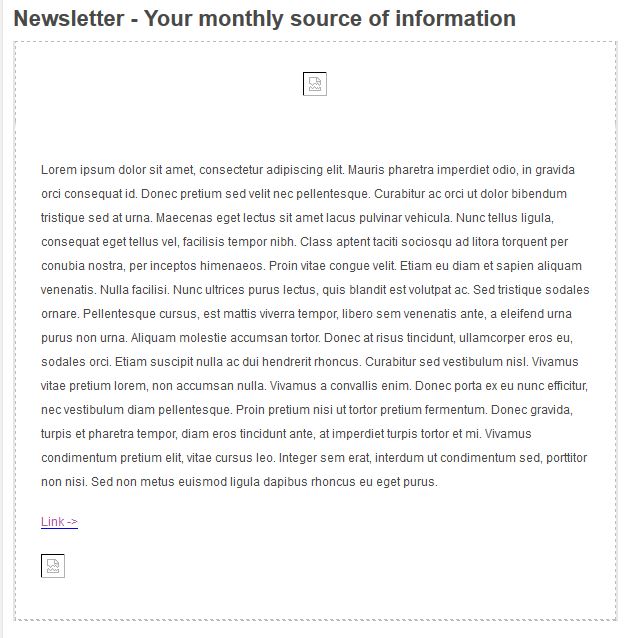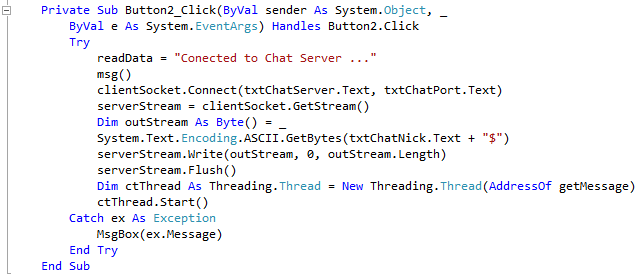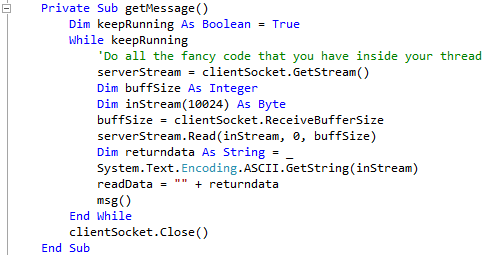Call the script “backup_manual.cmd” and run it once a week, once a term or once a year if you like. It will save data in a ‘year’ folder i.e. “2015” which will be overwritten each time the script is run. The next year, it will start overwriting next year’s folder.
Note: You will need sufficient free space on your USB hard disk as each year a new backup set is created.
::::::::::::::::::::::::::::::::::::::::::::::::::::::::::::::: :: If site uses multiple HDDs for backup rotation: :: :: - only connect one HDD at a time to retain drive letters:: :: - make sure they all are assigned the same drive letter :: ::::::::::::::::::::::::::::::::::::::::::::::::::::::::::::::: @echo off SETLOCAL :::::::::::::::::::: :: Site Variables :: :::::::::::::::::::: set usb=F: set year=%date:~10,4% set dest=%usb%\Backup\%year% set switches=/E /NP /NFL /tee /R:1 /W:1 /MIR /COPYALL set robocopy=%windir%\system32\robocopy.exe :::::::::::::::::::: :: Initialization :: :::::::::::::::::::: if not exist "%usb%" exit if not exist "%dest%" md "%dest%" ::::::::::::: :: Backup :: ::::::::::::: "%robocopy%" "c:\folder1" "%dest%\folder1" %switches% /LOG:"%dest%\backup_folder1.log" "%robocopy%" "c:\folder2" "%dest%\folder2" %switches% /LOG:"%dest%\backup_folder2.log" "%robocopy%" "c:\folder3" "%dest%\folder3" %switches% /LOG:"%dest%\backup_folder3.log" :End ENDLOCAL :Exit