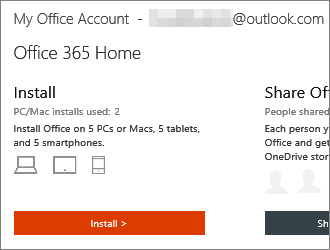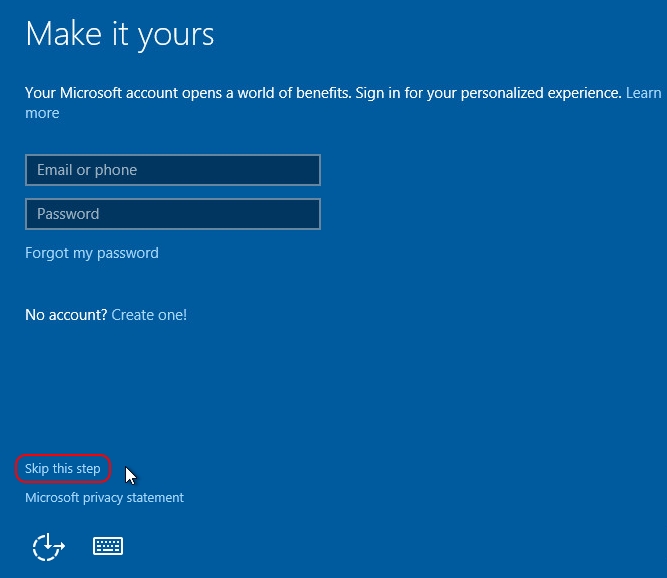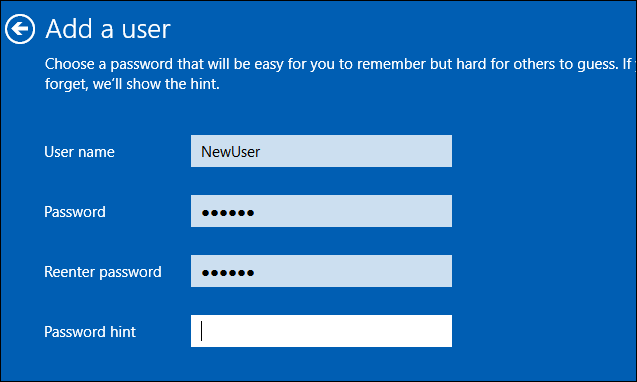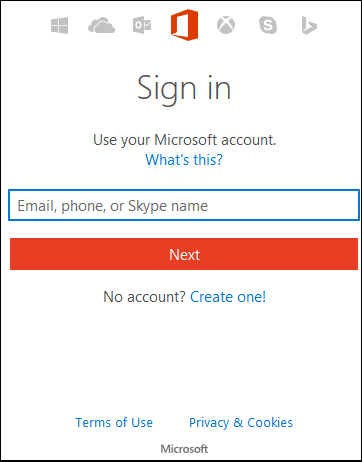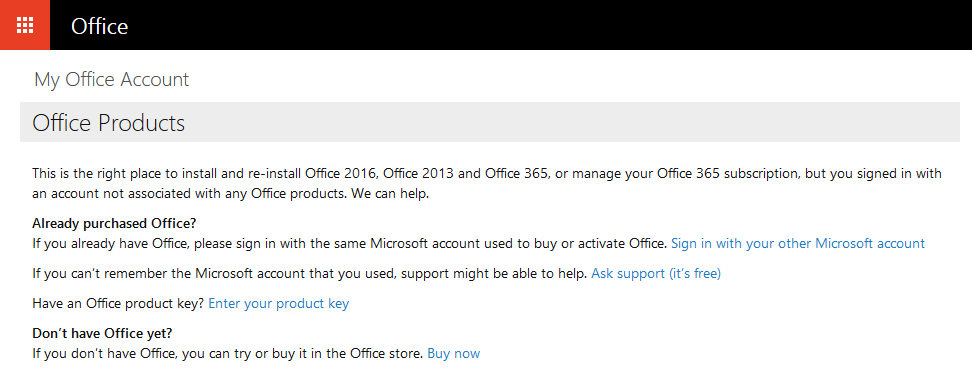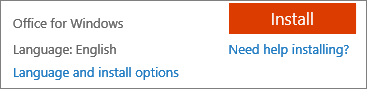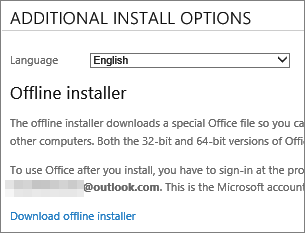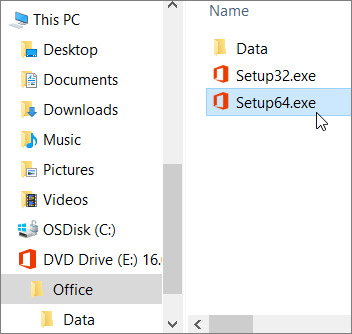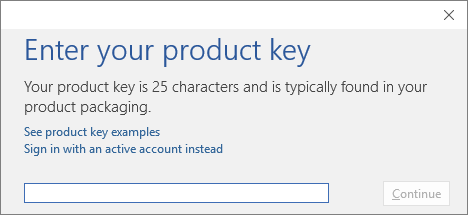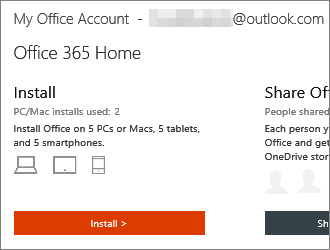What’s the difference between Office 365 plans and Office 2016 suites?
Office 365 is a suite of apps that work on desktops, laptops and mobile devices (Windows, Android and IOS) and provide Microsoft Office functionality. Installation/access on multiple devices is allowed. Cloud storage is included. Office 365 works great on touchscreen devices. Office 365 for Business comes bundled with Microsoft Office (2016) for Windows. Online only versions of Office 365 use the app only in combination with Skype minutes and Onedrive cloud storage. Office 365 plans are subscription based and have a monthly cost.
Office 365 plans include the complete suite of Office applications, plus other services that are enabled over the Internet, including extra cloud storage with OneDrive and Skype minutes for home use. With Office 365 you get the full, installed Office experience on PCs, Macs, tablets (including Windows, iPad, and Android) and smartphones. Office 365 plans are available as a monthly or annual subscription. With Office 365, upgrades are always included with your subscription.
Office 2016 suites, including Office Home & Student and Home & Business, include complete applications such as Word, Excel, PowerPoint, and OneNote; they are available as a one-time purchase for use on a single PC or Mac. The applications are not automatically updated; to get the latest version, you must purchase Office again when the new version becomes available.
Using Office 365 offline
While Microsoft’s Office 365 subscription-based plans require Internet access to sign up, you can still use Word, Excel, PowerPoint and other Office apps while you’re offline. Microsoft installs these apps on your computer when you first activate Office 365, just as if you had purchased the programs off the shelf. You will, however, need to go online every 30 days to maintain your subscription and prevent the apps from de-activating.
Accessing Online Documents
One feature of Office 365 you may miss while offline is the ability to access documents in the cloud. Normally, Office 365 automatically saves your Office documents to OneDrive, Microsoft’s cloud storage service. You can overcome this obstacle by syncing your computer with OneDrive before you take it offline. When you sync the computer, documents stored on OneDrive get saved to your hard drive so you can access them while offline. The next time you connect to the Internet, any documents you edited while offline automatically upload to OneDrive.
Purchasing
When you purchase Office 365 or Microsoft Office you are simply purchasing a product key.
A Microsoft product key is a cross between an (offline) license key – a secret serial key code that allows you to install a software product and an activation code – a license key that is validated by a server on the internet and which only works if your computer is connected to the internet. Activation codes help to prevent installation of software on multiple devices.
When you activate a software product, encrypted information that uniquely identifies your computer (mainboard, processor, etc.) is stored with the product key on a server on the internet.
If you replace your computer or make changes to your computer (i.e. replace the mainboard or processor) you may need to contact Microsoft and request for Microsoft Office to be re-activated for the new hardware.
When you purchase the software it no longer comes with installation media. There is no DVD disk, memory stick or *.ISO file download for Microsoft Office 2016 any more as there was for Microsoft Office 2013(!)
How do I install Microsoft Office?
Office 365
The default method for an Office 365 user to install an Office product, such as Office 365 ProPlus or Visio Pro for Office 365, on a computer is to use the Office 365 portal https://portal.office.com. When a user installs an Office product from the Office 365 portal, Click-to-Run is used to stream the necessary files from the Internet to the user’s computer and install the Office product.
Microsoft Office (2016)
After purchase, you can install Microsoft Office 2016 (and Office 365) using https://ww.office.com/myaccount.
Your product activation details kept on a server on the internet can now be accessed using a Microsoft account.
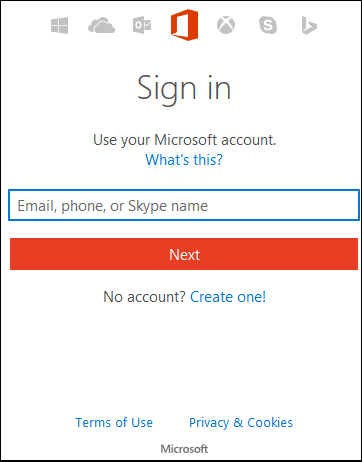
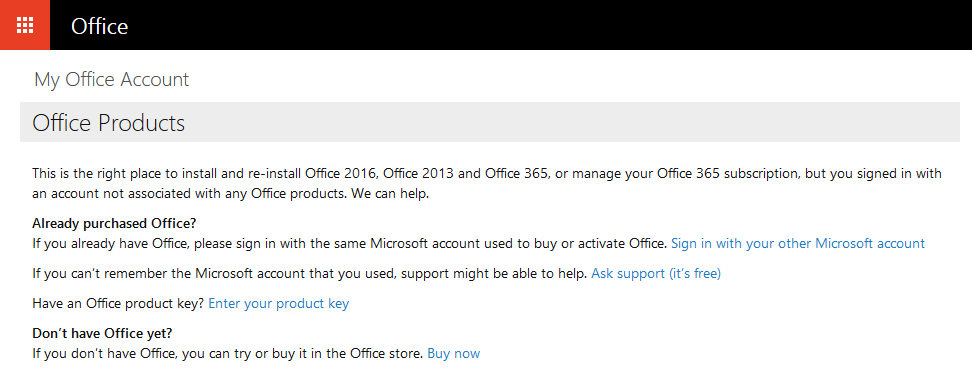
You probably already created a Microsoft account as part of the Windows 10 installation or OneDrive cloud storage setup.
From here we can download a web installer, which will fetch any required files during the installation process. This is different from a traditional *.ISO redistributable offline installer.
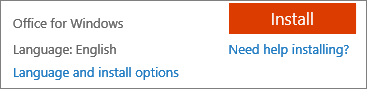
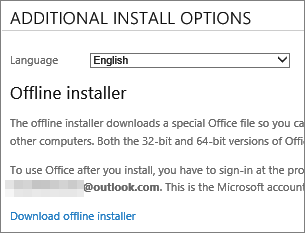
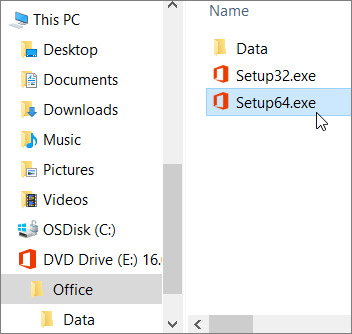
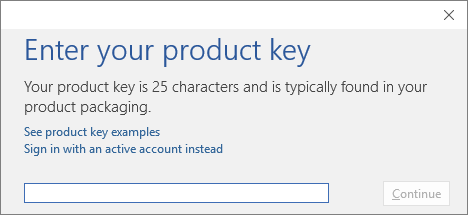
Note: If you are not confused already, the screenshot below shows an Office 365 subscription AND the Install button for the Microsoft Office (2016) offline installer.