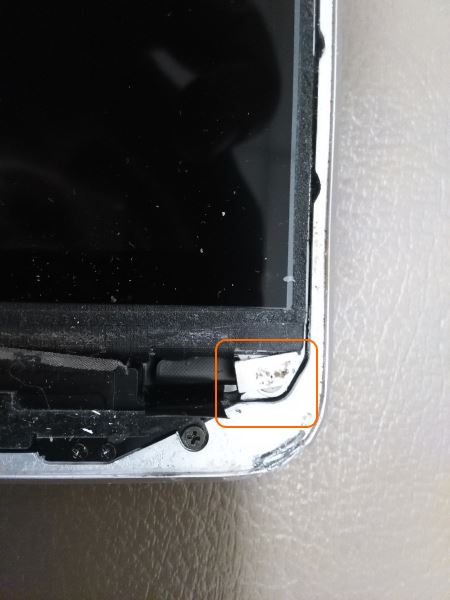Apple does not make certified Apple parts available to the independent repair marketplace. Until recent this was not a problem as it was possible to obtain ‘factory overrun’ original Apple parts directly from China. Apple has since increased the control on their supply chain in order to stem the flow of original parts to the independent repair marketplace. At the same time, Apple started offering more reasonable priced iPhone 6 screen only replacements. You can even send the device in for repairs using regular mail. Independent repair can not compete with these practices.
For prices on screen repairs: