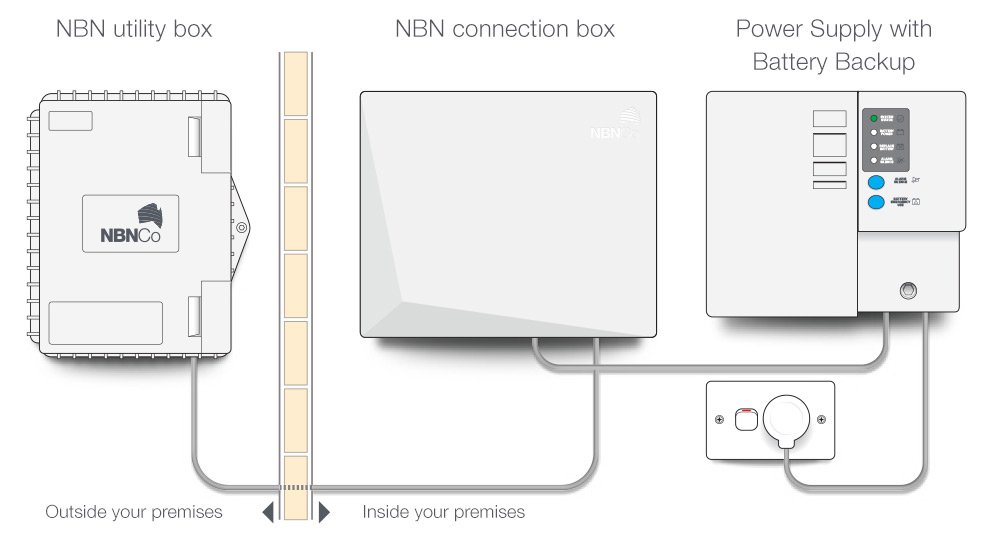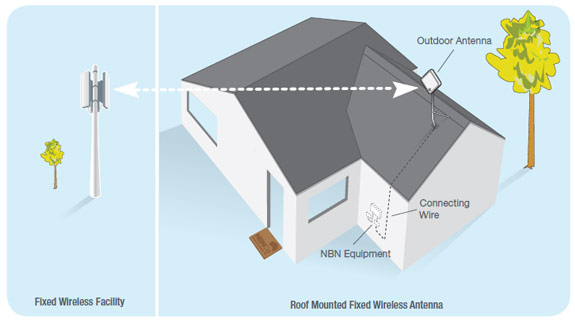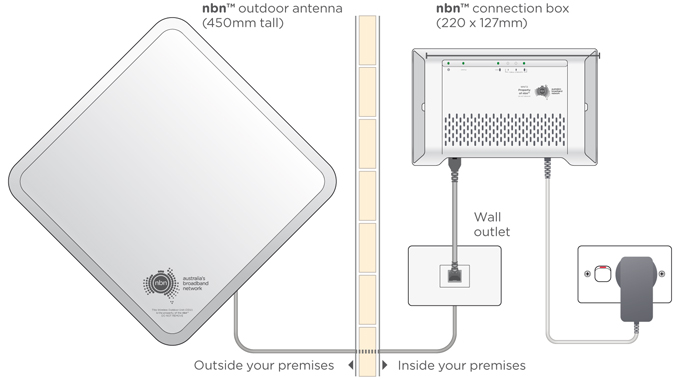- Locate the EMC number on a label attached to the bottom of the stand.
- Lookup the make and model of hard disk drive installed and source a suitable replacement.
- Use suction cups to remove the Glass panel.
- Remove the eight T10 Torx screws securing the LCD to the outer case.
- Slightly lift LCD screen and unplug connectors.
- Rotate the display out of the outer case enough to carefully disconnect the remaining connectors.
- Rotate the LCD display vertically or remove altogether.
- Optionally remove thermal sensor sticky taped to hard disk
- Replace hard disk drive.
Knowledge Base
National Broadband Network (NBN)
There are three types of connection:
- Fibre to the Premises (FTTP)
- Fibre to the Node (FTTN)
- Fixed Wireless
Fibre to the Premises (FTTP)
This is available to consumers in densely populated areas / new estates and to businesses and government institutions typically. Fibre to the Premises is the preferred connection setup as it completely eliminates copper phone line cabling or radio tower communication and substitutes it for optical fibre. Generally, home and business owners don’t need to do anything to assist this process. You’ll be notified when the NBN is coming to your area and the workers will install a NBN Utility Box at a designated time, even if you’re not home. This box is positioned on the outside of your house, so the installers don’t need access to the inside of your home.
Once your house is connected, you have the option to contact a Retail Service Provider, like Telstra, Optus, iiNet, etc, to subscribe to an NBN broadband plan. When you book a new NBN service, a time will be made for an NBN installer to come back to your house and install the NBN Connection Box inside your house. Again, this part of the process if completely free of charge.
All of the necessary equipment for an NBN service look like this:
Fibre to the Node (FTTN)
As part of the mixed technology network construction, some houses with be connected to the NBN via a neighbourhood node, typically a metal distribution box located in a street nearby. This neighbourhood node acts as a midway connection point between the core NBN hardware and your home. NBN installers will lay fibre cable up until the node and then rely on the existing copper telephone wires to complete the connection to your home.
This means that NBN installers will not need to attach any new equipment to your house. You will not need to be available for a visit from a technician. NBN will tell you when the connection has been complete and you can contact a service provider to supply a new NBN service.
You will need a new NBN-compatible router inside your house, but you should find that most service providers will include one in your broadband package at no cost.
FTTN / FTTP suitable (WiFi) Modem/router
You will need a working (WiFi) modem/router inside your home to share your internet connection with all the devices in your home, and you’ll need to pay for a broadband plan, like you do today.
NBN Fibre to the Node/Premises uses vectored VDSL2 protocol; modems must be compliant with the NBN “UNI-DSL VDSL2 Equipment” specification.
NBN encourages but does not require Retail Service Providers to register their VDSL2 equipment (hardware and firmware) with NBN, however in some circumstances NBN will not investigate or repair a fault associated with a service that utilises non-registered equipment. In some cases, NBN may place a service into a Repair Profile and/or Suspend a service if the VDSL2 equipment is causing detriment to other services.
Your NBN plan most likely comes with a suitable (WiFi) modem/router provided.
Fixed wireless
The NBN Fixed Wireless network uses wireless technology identical to the mobile phone network (LTE; 4G) to deliver services to a fixed number of premises within each coverage area. This means that the bandwidth per household is designed to be more consistent than mobile wireless, even in peak times of use. Unlike a mobile wireless service where speeds can be affected by the number of people moving into and out of the area, the speed available in a Fixed Wireless network is designed to remain relatively steady.
NBN fixed wireless connections will use a roof mounted outdoor antenna to connect line-of-sight to a nearby dedicated radio tower.
You will need to pay for a broadband plan, like you do today. The indoor NBN connection box is wall-mounted and has four Ethernet ports that deliver your internet data. Each NBN connection box can provide services from up to four internet service providers, each using one of the four separate ports. Each internet service provider can also provide several services through the same port. Please don’t plug devices into ports except for the one advised, as the other ports will be inactive, so your devices will not be able to use them.
You may want to connect a 4 port (Wifi) router to provide internet connectivity to wireless devices and up to four wired devices in your home. The (WiFi) router does not require modem functionality (i.e. and does not need to support vectored VDSL2 protocol). Your NBN plan most likely comes with a suitable (WiFi) router provided.
WordPress – Block Settings | Permalinks menu option from Dashboard
When you change the Permalinks settings in WordPress, you effectively change the Apache mod_rewrite rule that rewrites URLs.
The .htaccess file auto-generated by WordPress does not always suit the server hosting the web site.
To prevent administrators from accessing the Permalinks menu option in the dashboard you can use the following code and create a ‘must-use’ (mu) WordPress plugin:
…/wp-content/mu-plugins/block-permalinks.php
<?php
add_action( 'admin_menu', 'tabcom_remove_menus' );
add_action( 'admin_init', 'tabcom_block_permalinks' );
function tabcom_remove_menus() {
remove_submenu_page( 'options-general.php', 'options-permalink.php' );
}
function tabcom_block_permalinks() {
global $pagenow;
if ( 'options-permalink.php' == $pagenow ) {
wp_die( 'Not allowed' );
}
}
?>